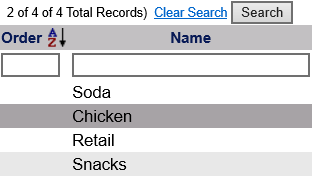
These are the Inventory Item Categories used with the Inventory Items, in the Inventory Items section of the Point of Sale (POS) Configuration menu. See Point of Sale (POS) Configuration Menu Overview.
Inventory Item Categories are used with the setting up of Point of Sale (POS) Items, and deal with where inventory is purchased from by your property; it is equivalent to a Shopping List for restocking. Categories may be configured as where an inventory Item is purchased from (for example a company such as Sam's Club or Crate and Barrel) or by Inventory Item type (for example Fruit, or Chicken).
Select Inventory Item Categories from the Inventory Items section of the Point of Sale (POS) Configuration menu.
The screen display is split into two frames, with the left side of the screen listing any already configured Inventory Item Categories for the property and the right side containing the fields you need to complete in order to add or edit an Inventory Item Category for the property. Any changes made on the right, once saved, will be updated in the listings to the left.
The currently configured Inventory Item Categories can be displayed by:
Order: This determines where the Inventory Item Category appears listed in the interface.
Name: The Name of the Inventory Item Category can be sorted alphabetically or a particular Inventory Item Category searched for manually.
Selecting any Inventory Item Category will display the details on the right.
Your options include the following:
Generate a new entry:
Click the New ![]() button from the toolbar to add a new Inventory Item Category.
button from the toolbar to add a new Inventory Item Category.
Complete the fields described below.
OR:
Select an existing Inventory Item Category from the list on the left, and click the Replicate ![]() button from the toolbar.
button from the toolbar.
Then change the field information as described below.
Edit the current selection:
Change the field information described below.
List Order: This determines where each Inventory Item appears listed in the interface.
Enter a number into the List Order field.
This field is optional.
Category: This is the Inventory Item Category Name.
Enter a name into the Category field. Categories may be named for where a group of Inventory Items is purchased from (for example a company such as Sam's Club or Crate and Barrel) or by Inventory Item type (for example Fruit, or Chicken).
This field is required.
Not Active?: This box may be checked or unchecked. By default, it is unchecked.
It should only be checked if the Inventory Item Category is currently not in use.
If an option is currently not active (for example the category contains only seasonal options) this box may be checked.
Once an Inventory Item Category has been added to the list on the left, it will remain in the list (cannot be deleted) if there has been any checks created for it. Once a check is created, it exists in several places in the system, and therefore there cannot be a check for something that does not exist.
When you are finished adding or editing an Inventory Item Category , click the Save ![]() button to save the changes.
button to save the changes.
To view any changes made, click the Activity log ![]() button in the local tool bar.
button in the local tool bar.
Date Updated February 18, 2021